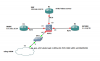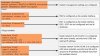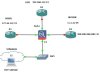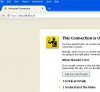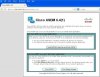hocomoihinhthuc
W-------
-
06/07/2015
-
11
-
22 bài viết
Hướng dẫn cấu hình Firewall Cisco ASA cơ bản
PHẦN 1: CÀI ĐẶT ASA GIẢ LẬP TRÊN GNS3
Cisco Firewall ASA chạy hệ điều hành 8.4.2 trở lên có hỗ trợ tính năng Identity Firewall . Đây là tính năng mà các dòng next-generation firewalls hỗ trợ, đặc biệt là hãng Palo Alto.
1. Download bản cài đặt GNS3 (tại thời điểm viết bài này, version là 1.3.7)
http://www.gns3.net
Note: các bạn phải đăng ký tài khoản sử dụng
2. Download IOS dùng để giả lập ASA 8.4.2 trên GNS3
http://www.mediafire.com/download.php?ssadit26tl3llms
Các bạn unzip và được 2 file asa842-initrd và asa842-vmlinuz
Note: không được giải nén file asa842-initrd
3. Cài đặt ASA trên GNS3
Edit/Preferrences/QEMU/QEMU VMs
Chọn New và khai báo như ví dụ ở dưới



Cài đặt 2 file asa842-initrd

Chọn Finish

Chọn Apply để kết thúc cài đặt ASA trên GNS3.
4. Chạy ASA và active the license
Kéo & thả ASA vào màn hình làm việc, click phải chuột và chọn Start, sau đó là Console

Kết quả cuối cùng:

Nhập lệnh ciscoasa>enable, bấm Enter khi có lời nhắc nhập password, nhập tiếp lệnh ciscoasa> show version, các bạn sẽ thấy rất nhiều tính năng bị disable.

Để active thêm tính năng, các bạn cần nhập license (tham khảo key ở đây: http://www.vnpro.org/forum/forum/cc...f-snaa/32677-cisco-asa-firewall-8-4-2-on-gns3 )
ciscoasa# activation-key 0x4a3ec071 0x0d86fbf6 0x7cb1bc48 0x8b48b8b0 0xf317c0b5
và khởi động lại ASA bằng lệnh ciscoasa# reload

Note: This platform has an ASA 5520 VPN Plus license.
(Blog "Học Ở Mọi Hình Thức": https://duchm72.wordpress.com/2015/07/09/updated-201507-cisco-asa-1-cai-dat-gia-lap-tren-gns3/ )
Cisco Firewall ASA chạy hệ điều hành 8.4.2 trở lên có hỗ trợ tính năng Identity Firewall . Đây là tính năng mà các dòng next-generation firewalls hỗ trợ, đặc biệt là hãng Palo Alto.
1. Download bản cài đặt GNS3 (tại thời điểm viết bài này, version là 1.3.7)
http://www.gns3.net
Note: các bạn phải đăng ký tài khoản sử dụng
2. Download IOS dùng để giả lập ASA 8.4.2 trên GNS3
http://www.mediafire.com/download.php?ssadit26tl3llms
Các bạn unzip và được 2 file asa842-initrd và asa842-vmlinuz
Note: không được giải nén file asa842-initrd
3. Cài đặt ASA trên GNS3
Edit/Preferrences/QEMU/QEMU VMs
Chọn New và khai báo như ví dụ ở dưới



Cài đặt 2 file asa842-initrd

Chọn Finish

Chọn Apply để kết thúc cài đặt ASA trên GNS3.
4. Chạy ASA và active the license
Kéo & thả ASA vào màn hình làm việc, click phải chuột và chọn Start, sau đó là Console

Kết quả cuối cùng:

Nhập lệnh ciscoasa>enable, bấm Enter khi có lời nhắc nhập password, nhập tiếp lệnh ciscoasa> show version, các bạn sẽ thấy rất nhiều tính năng bị disable.

Để active thêm tính năng, các bạn cần nhập license (tham khảo key ở đây: http://www.vnpro.org/forum/forum/cc...f-snaa/32677-cisco-asa-firewall-8-4-2-on-gns3 )
ciscoasa# activation-key 0x4a3ec071 0x0d86fbf6 0x7cb1bc48 0x8b48b8b0 0xf317c0b5
và khởi động lại ASA bằng lệnh ciscoasa# reload

Note: This platform has an ASA 5520 VPN Plus license.
(Blog "Học Ở Mọi Hình Thức": https://duchm72.wordpress.com/2015/07/09/updated-201507-cisco-asa-1-cai-dat-gia-lap-tren-gns3/ )
Chỉnh sửa lần cuối bởi người điều hành: